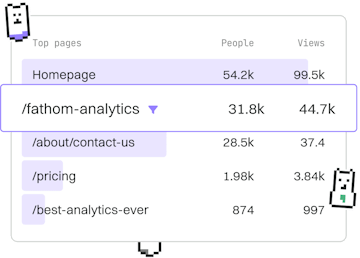Examples
Liquid Checkout Page
Building a Checkout Page
Liquid checkout page customizes Shopify checkout with limited fields.
Introduction to Liquid Checkout Page
The Liquid checkout page in Shopify allows merchants to customize the checkout process by modifying the checkout.liquid file. This provides the flexibility to add or remove fields, adjust styles, and implement custom logic to enhance the user experience.
Understanding the Checkout.liquid File
The checkout.liquid file is the template file used by Shopify to render the checkout page. It is accessible only to Shopify Plus users. This file can be customized to fit specific business needs by modifying the HTML and Liquid code within it.
It's essential to ensure that any changes made do not interfere with the checkout flow, as this could impact the customer's ability to complete their purchase.
Adding Custom Fields
One of the most common customizations is adding custom fields to the checkout form. This can be useful for collecting additional information from customers.
Removing Unnecessary Fields
Streamlining the checkout process by removing unnecessary fields can help reduce cart abandonment. The following example shows how to hide specific fields using CSS:
Implementing Custom Logic
Liquid allows you to implement custom logic within the checkout process. For example, you can show or hide fields based on certain conditions, such as the customer's location.
Testing Your Checkout Customizations
After making changes to the checkout.liquid file, it's crucial to thoroughly test the checkout process. Ensure all functions work as expected and that no steps are skipped or malfunctioning.
Testing should include:
- Verifying field visibility and functionality.
- Ensuring that the checkout flow remains smooth.
- Checking for mobile responsiveness.