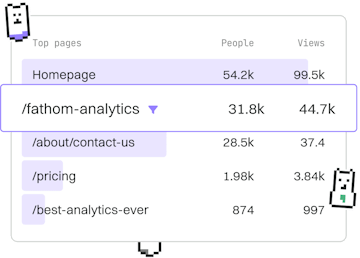Tags
Liquid Paginate Tag
Using Paginate Tag
Liquid paginate tag splits Shopify collections into pages.
Understanding the Liquid Paginate Tag
The Liquid paginate tag is a powerful tool used in Shopify to divide large collections into multiple pages. This is particularly useful for improving the user experience by loading content in manageable chunks, reducing page load times, and allowing users to navigate through collections easily.
When you have a large number of products in a collection, displaying them all on one page can be overwhelming and inefficient. The paginate tag helps to break down this data into pages, with each page displaying a set number of items.
Basic Syntax of Paginate Tag
The basic syntax of the paginate tag involves specifying the collection you want to paginate along with the number of items per page. Here's the structure:
{% paginate collection.products by 10 %}
...
{% endpaginate %}In this example, the paginate tag is used to display 10 products per page from the collection.
Implementing Pagination in Shopify
To implement pagination in a Shopify theme, you need to integrate the paginate tag into your Liquid templates. Below is a step-by-step guide:
- Open your Shopify theme and navigate to the collection template file (e.g.,
collection.liquid). - Locate the section where you want to display the products.
- Wrap the product display code with the paginate tag.
Advanced Pagination Techniques
You can enhance the pagination experience by adding more advanced features such as:
- Showing Page Numbers: Display links to specific pages to allow users to jump directly to them.
- Customizing Pagination Links: Style the pagination links to match your store's branding.
- Infinite Scrolling: Implement JavaScript to dynamically load more products as users scroll down, creating an infinite scrolling effect.
These techniques can improve navigation and make browsing more intuitive for users.
Troubleshooting Common Issues
When using the paginate tag, you might encounter common issues such as:
- Incorrect Number of Products: Ensure the number specified matches the layout of your theme.
- Broken Pagination Links: Check the Liquid code for errors in the pagination URL generation.
- Performance Concerns: Optimize your Liquid code and reduce server requests to enhance performance.
Addressing these issues can ensure a smooth and efficient pagination setup.
Tags
- Previous
- Cycle Tag
- Next
- Include Tag