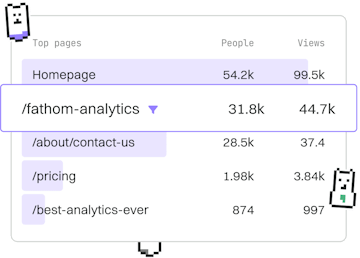Basics
Liquid Debugging
Debugging Liquid Code
Liquid debugging uses {{ content | json }} for Shopify theme inspection.
Introduction to Liquid Debugging
Liquid debugging is an essential skill for Shopify theme developers. It allows you to inspect and troubleshoot the Liquid templates used in your Shopify store. By converting your Liquid objects into JSON format using the {{ content | json }} filter, you can gain insights into complex data structures and identify potential issues in your templates.
Why Use JSON for Debugging
Using JSON format for debugging offers several advantages:
- Readability: JSON is structured and easy to read, making it ideal for inspecting nested data.
- Compatibility: JSON is a widely-used data format, which means you can use it with various tools for further analysis.
- Clarity: It helps clarify the structure of your Liquid objects, making it easier to pinpoint errors.
Basic Syntax of the JSON Filter
The JSON filter is applied in Liquid by appending | json to the variable or object you wish to inspect. For example, to inspect the content variable, you would write:
Example: Inspecting a Product Object
Let's say you have a product object in your Shopify Liquid template that you suspect has incorrect data. You can convert this object into JSON format to inspect its contents:
When rendered, this will display the product object in JSON format, allowing you to easily examine its properties and values.
Troubleshooting Common Issues
While inspecting JSON output, you may encounter typical issues such as:
- Missing Data: If data appears to be missing, ensure that the Liquid variable is correctly initialized.
- Incorrect Values: Check for typos or logical errors in your Liquid code that may affect data assignment.
- Rendering Errors: Ensure that your JSON output doesn't break due to improper Liquid syntax or filters.
Advanced Debugging Techniques
For more complex debugging, consider using Shopify's Theme Inspector for Chrome. This tool provides advanced debugging capabilities, such as profiling and analyzing Liquid render times. Combining the use of {{ content | json }} with such tools can significantly enhance your debugging efficiency.
Basics
- Previous
- Errors
- Next
- Best Practices