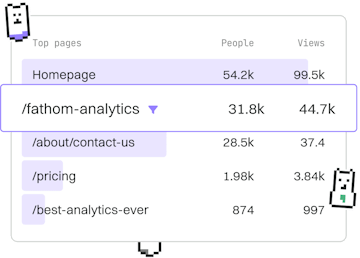Testing
Liquid Testing
Testing Liquid Code
Liquid testing uses Shopify’s theme preview for functionality checks.
Understanding Liquid Testing
Liquid testing is a process where developers use Shopify’s theme preview feature to test and validate the functionality of Liquid code within their themes. This approach helps in identifying issues and ensuring that the dynamic elements on a Shopify store render correctly. Liquid, Shopify’s templating language, allows for dynamic content rendering, which is crucial for creating personalized shopping experiences.
Setting Up a Testing Environment
Before you begin testing, ensure that your Shopify theme is set up in a development environment. This allows you to make changes and preview them without affecting your live store. Use Shopify's preview feature to test the Liquid logic by creating a duplicate of your existing theme, which can be edited and previewed safely.
Writing Testable Liquid Code
To efficiently test Liquid code, it's important to write it in a way that allows for easy testing. Here are a few tips:
- Use descriptive and consistent naming conventions for variables and sections.
- Keep your code modular by using snippets for reusable code blocks.
- Document your code with comments to clarify complex logic.
Testing Liquid Logic with Examples
Using Shopify's theme preview, you can test various Liquid constructs, such as conditional statements, loops, and filters. Below is an example of a simple conditional statement in Liquid:
In this example, the code checks if a customer object exists. If it does, it personalizes the greeting with the customer's first name. Otherwise, it displays a generic welcome message. You can test this by logging in and out of your store's preview to see how the code behaves under different conditions.
Debugging Tips for Liquid Testing
While testing, you might encounter errors or unexpected behavior. Here are some tips to debug your Liquid code:
- Use the Shopify Theme Inspector: This browser extension can help you identify performance issues and understand Liquid rendering.
- Log Output: Use the
{{ 'Debug message' | debug }}filter to log information to the console. - Check Shopify's Documentation: Refer to Shopify's official documentation for detailed explanations of Liquid syntax and features.
Testing
- Testing
- Theme Testing
- Error Testing
- Previous
- Lazy Loading
- Next
- Theme Testing