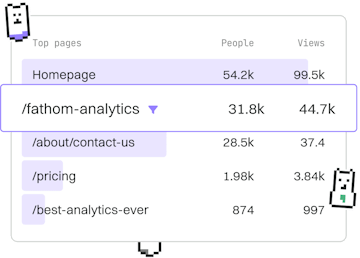Basics
Liquid Setup
Setting Up Shopify Liquid
Liquid setup uses Shopify's theme editor with .liquid files for customization.
Introduction to Liquid Setup
Liquid is a template language created by Shopify and is used for building Shopify themes. Liquid files, usually with the extension .liquid, allow developers to create dynamic content on a Shopify store. This block will guide you through setting up Liquid in the Shopify theme editor.
Accessing the Shopify Theme Editor
To start customizing your Shopify theme using Liquid, you need to access the Shopify theme editor. Follow these steps:
- Log in to your Shopify admin dashboard.
- Navigate to Online Store > Themes.
- Click on Customize for the theme you want to edit.
Once you're in the theme editor, you can access and edit the Liquid files.
Understanding .liquid Files
Liquid files are a mix of HTML and Liquid code. They have the extension .liquid and are used to render dynamic content. The files you might encounter include:
layout.liquid- The main layout file for your theme.template.liquid- Files for specific templates such as product or collection.section.liquid- Used for creating customizable sections within themes.
Editing Liquid Files
To edit a Liquid file, follow these steps:
- In the theme editor, click on Actions > Edit Code.
- In the file directory on the left, locate and select the
.liquidfile you want to edit. - Make your changes in the code editor. You can use Liquid syntax to dynamically render content.
Example: Customizing a Product Page
Let's look at a simple example of how to customize a product page using Liquid. Suppose you want to display a custom message on each product page.
Add the above code snippet to your product template file, typically found under templates/product.liquid. This will render a custom message at the top of each product page.
Conclusion
Setting up Liquid in Shopify's theme editor allows you to customize your store's appearance and functionality. By understanding how to access and edit .liquid files, you can create a unique shopping experience for your customers.
Basics
- Previous
- Introduction
- Next
- Syntax