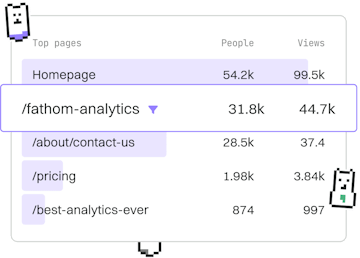Examples
Liquid Metafield Display
Displaying Metafields
Liquid metafield display shows Shopify custom data in themes.
Introduction to Liquid Metafields
Metafields in Shopify allow you to store extra information about a resource, such as a product, collection, or customer. This additional data can be displayed on your storefront using Liquid, Shopify's templating language.
In this guide, we'll explore how to display these metafields within your Shopify theme, providing a more customized experience for your customers.
Setting Up Metafields in Shopify
Before you can display metafields in your theme, you need to set them up in your Shopify admin. Here's how:
- Go to Settings → Custom Data → Metafields.
- Select the resource type you want to add metafields to, such as products or collections.
- Click on Add definition to create a new metafield definition.
- Enter the necessary details, such as namespace, key, and type.
- Save your changes.
Accessing Metafields in Liquid
Once you've set up your metafields, you can access them using Liquid code in your theme files. The syntax to access metafields is:
{{ resource.metafields.namespace.key }}Replace resource with the appropriate Liquid object, such as product or collection, and namespace and key with the ones you defined in your Shopify admin.
Example: Displaying Product Metafields
Let's look at an example where we display a metafield for a product. Suppose you've added a metafield to a product with the namespace details and key material. You can display this information in your product template like this:
Using Metafields in Conditional Logic
You can also use metafields in conditional statements to create dynamic content. For instance, if you want to display a message only if a product has a specific metafield value, you can do so as follows:
Best Practices for Using Metafields
When working with metafields, keep the following best practices in mind:
- Use clear and consistent namespaces and keys to avoid confusion.
- Keep your metafields organized by grouping related data under the same namespace.
- Regularly review and clean up unused metafield definitions to maintain a tidy setup.
Conclusion
Displaying metafields in your Shopify theme using Liquid allows you to customize your store with additional data that enhances the shopping experience. By following the steps and examples provided, you can effectively utilize metafields in your themes.
Examples
- Previous
- Dynamic Section
- Next
- Localization